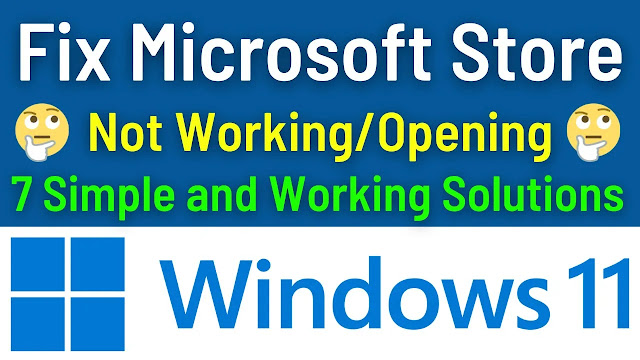To find your laptop's model number, you can follow these steps.
Check the Bottom of Your Laptop:
Most laptops have a sticker on the bottom that contains important information, including the model number.
Look for labels or stickers that may include details such as the brand, model, and serial number.
On Windows:
Press the Windows key + R to open the Run dialog. Type msinfo32 and press Enter. In the System Information window, look for "System Model" under the System Summary. This should display your laptop's model number.On macOS:
Click on the Apple logo in the top-left corner. Select "About This Mac." In the "About This Mac" window, you should see the model information.If you want to find the model number of your laptop then do watch my this simple tutorial in which I will share quick and easy way to How To Check Laptop Model | Laptop Model Number Check | Find Laptop Model Number.