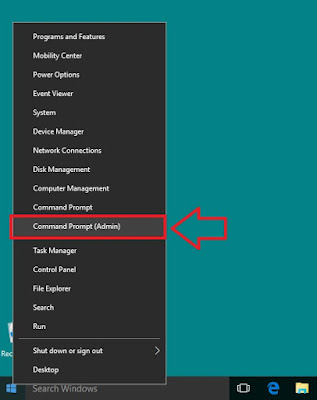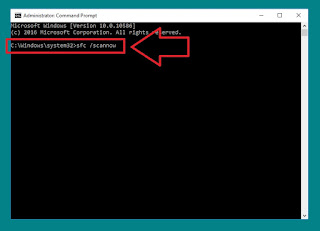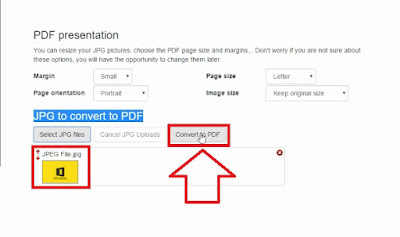How To View And Clear Facebook Search History
In this interesting article of How To View And Clear Facebook Search History permanently i am going to tell you very easy method of viewing and deleting your all Facebook search history or activity log.
How to view Facebook Search History?
Dear friend's Facebook store all the searches which you made and keep record of all your searches in his history or activity log.
Step 1: Login into Facebook Account.
Step 2: Click on drop down arrow and then hit "Activity Log" option.
Step 3: Click on "More" option.
Step 4: Click on "Search" option.
Step 5: Here it shows you all the searches which you made on Facebook.

How to Clear / Delete Facebook Search History?
Friend's if you want to clear or delete your all Facebook Search History then just Click on "Clear Searches" option.
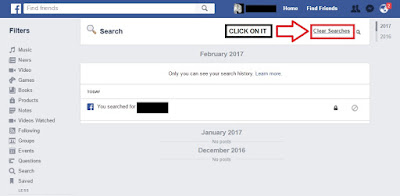
Click again on "Clear Searches" button.
This will Clear or Delete your all Facebook Search History Permanently.
If you want to watch video tutorial about "How To View And Clear Facebook Search History Permanently then click on below mention link...
CLICK BELOW TO WATCH THE VIDEO...
If you find this article helpful then don't forget to share with other's... Thanks