How To Download Facebook Video Without Any Software
As you all know Facebook does not give you an built-in option to download any video from it that's why you use third party video down-loader or software to download video from Facebook.
But in this article i will tell you very easy way of downloading any video from Facebook with using any software.
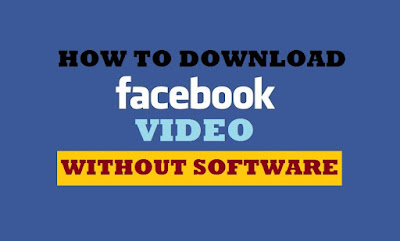
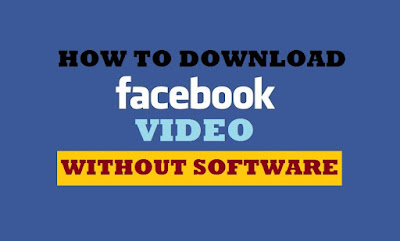
Follow the below mention steps to download video from Facebook :
Step 1: Sign-in into your Facebook Account.
Step 2: Go to the video which you want to download, right click on it and select "Show Video URL".
Step 3: It will show you video url just copy (Ctrl+C) whole url of video.
Step 4: After that open "New Tab" and paste video url.
Step 5: Now here just replace "www" to "m" from the video url and hit enter key.
Step 6: Play the video, while it's playing right click on it and select "Save Video As" option.
Step 7: Save As windows open in front of you, just select the path where you wan to save it, also name it and in the last click on "Save" button.
This will start downloading process and when process ends you will find that downloaded video file at the place where you save it.
So friend's through this simple method you can download any Facebook video without using any
If you want to watch video tutorial of "How To Download Facebook Video Without Any Software" then click on below mention link...
If you want to watch video tutorial of "How To Download Facebook Video Without Any Software" then click on below mention link...

























