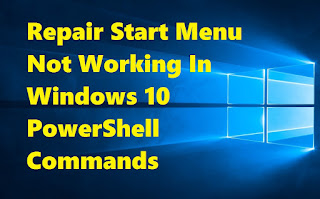Solved "Your Windows License Will Expire Soon" in Windows 10 and 8 Code
Code :
@echo off title Windows 10 ALL version activator&cls&echo **********************************&echo Supported products:&echo - Windows 10 Home&echo - Windows 10 Professional&echo - Windows 10 Enterprise, Enterprise LTSB&echo - Windows 10 Education&echo.&echo.&echo ********************************** &echo Windows 10 activation... cscript //nologo c:\windows\system32\slmgr.vbs /ipk TX9XD-98N7V-6WMQ6-BX7FG-H8Q99 >nul cscript //nologo c:\windows\system32\slmgr.vbs /ipk 3KHY7-WNT83-DGQKR-F7HPR-844BM >nul cscript //nologo c:\windows\system32\slmgr.vbs /ipk 7HNRX-D7KGG-3K4RQ-4WPJ4-YTDFH >nul cscript //nologo c:\windows\system32\slmgr.vbs /ipk PVMJN-6DFY6-9CCP6-7BKTT-D3WVR >nul cscript //nologo c:\windows\system32\slmgr.vbs /ipk W269N-WFGWX-YVC9B-4J6C9-T83GX >nul cscript //nologo c:\windows\system32\slmgr.vbs /ipk MH37W-N47XK-V7XM9-C7227-GCQG9 >nul cscript //nologo c:\windows\system32\slmgr.vbs /ipk NW6C2-QMPVW-D7KKK-3GKT6-VCFB2 >nul cscript //nologo c:\windows\system32\slmgr.vbs /ipk 2WH4N-8QGBV-H22JP-CT43Q-MDWWJ >nul cscript //nologo c:\windows\system32\slmgr.vbs /ipk NPPR9-FWDCX-D2C8J-H872K-2YT43 >nul cscript //nologo c:\windows\system32\slmgr.vbs /ipk DPH2V-TTNVB-4X9Q3-TJR4H-KHJW4 >nul cscript //nologo c:\windows\system32\slmgr.vbs /ipk WNMTR-4C88C-JK8YV-HQ7T2-76DF9 >nul cscript //nologo c:\windows\system32\slmgr.vbs /ipk 2F77B-TNFGY-69QQF-B8YKP-D69TJ >nul echo ********************************** &echo.&echo.&set i=1 :server if %i%==1 set KMS_Sev=kms.shuax.com if %i%==2 set KMS_Sev=NextLevel.uk.to if %i%==3 set KMS_Sev=GuangPeng.uk.to if %i%==4 set KMS_Sev=AlwaysSmile.uk.to if %i%==5 set KMS_Sev=kms.chinancce.com if %i%==6 exit cscript //nologo c:\windows\system32\slmgr.vbs /skms %KMS_Sev% >nul cscript //nologo c:\windows\system32\slmgr.vbs /ato | find /i "successfully" && (echo.& echo ********************************** & echo. & choice /n /c YN /m "Do you want to restart your PC now [Y,N]?" & if errorlevel 2 exit) || (echo The connection to the server failed! Trying to connect to another one... & echo Please wait... & echo. & echo. & set /a i+=1 & goto server) shutdown.exe /r /t 00