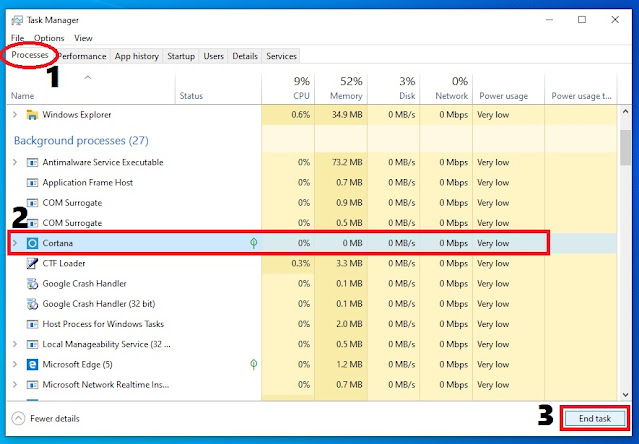How to Fix Can't Type in Search Bar in
Windows 10
In this article of "How to Fix Can't Type in Search Bar in Windows 10", I am going to share 4 simple and quick way to fix this problem in windows 10 PC/Laptop.
Because many Windows 10 users or clients, especially after a Windows 10 update, They are facing issue like they can't type in the search bar or in Cortana's search bar on the taskbar, because they cannot click on the search box to start typing.
Don't worry I have find several methods to resolve the "Cannot type-search in Search Bar" issue in Windows 10.
SOLUTIIONS TO FIX CAN'T TYPE IN SEARCH BAR IN WINDOWS 10 ARE:
Solution 1: Open/Run "CTF Loader" or "ctfmon.exe" File.
> Open "This PC", Go to "Local Disk C", Double-click on "Windows" folder and then double-click on "System32" folder to open it.
> Right-click on "ctfmon.exe" file and then click on "Open".
> Once you restart/open the ctf loader file, After that try to type in "Search Bar", If the issue persists then move to 2nd solution.
Solution 2: Restart Cortana Process.
> Right-click on "Task Bar" and then click on "Task Manager".
> This will open "Task Manager" windows in front of you. First find "Cortana" process, Select it and then click on "End Task".
> Once you "End Task" the Cortana process it will automatically restart it's process again and then try to type in "Search Bar". If it work's then "OK" otherwise move to 3rd solution.
Solution 3: Restart Windows / File Explorer.
> Right-click on "Task Bar" and then click on "Task Manager".
> Once you restart the "Windows Explorer", Try to type in the search bar again. If it work's then "OK" otherwise try the 4th solutions.
Solutions 4: Run below mention command in the "Windows PowerShell".
> Right-click on "Start/Windows" button and then click on "Windows PowerShell" as administrator privileges.
> Once the windows PowerShell interface open's up. Execute below mention command.
Get-AppXPackage -AllUsers |Where-Object {$_.InstallLocation -like "*SystemApps*"} | Foreach {Add-AppxPackage -DisableDevelopmentMode -Register "$($_.InstallLocation)\AppXManifest.xml"}
And then press "Enter" key to start the execution of the command.
> Wait till command execute successfully. Once executed, then try again to type in "Search Bar".
That's it... I hope one of the above solution will definitely work for you to fix this "Can't Type In The Search Bar In Windows 10" issue.