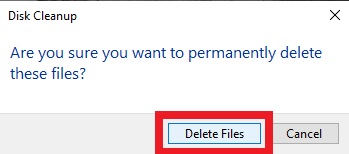How to Fix Thumbnails Not Showing on Windows 10 | 5 Working Fix
In this article "How to Fix Thumbnails Not Showing on Windows 10", I will share 5 best and working solutions through which you can easily fix this thumbnail not showing problem in windows 10.
If you can't see thumbnail of icon's in windows 10 then there are number of reasons behind it which cause windows to not show thumbnail of icon's.
If you are facing same thing of problem then you are at right place because in this article I will share 5 working fix which will definitely help you to solve this issue.
5 SOLUTIONS TO FIX THUMBNAIL NOT SHOWING IN WINDOWS 10 ARE:
Fix 1: File Explorer Options.
> Search for "Folder Options" & then open it, Move to "View" tab and here make sure that "Always Show Icon, Never Thumbnails" is "Un-Checked".
> In the last click on "Apply" and "OK" button's to save the settings.
> If this fix does not work's for you then apply 2nd fix which is.
Fix 2: Restart Windows Explorer.
> Right-click on "Task Bar" and then click on "Task Manager" to open it.
> Here select "Windows Explorer" and then click on "Restart". This will restart windows explorer.
> If this fix still don't work's for you then move to 3rd fix.
Fix 3: Visual Effect Settings.
> Search for "Advanced System Settings" and then open it.
> Click on "Settings" which is present Under "Performance".
> Here select the "Adjust For Best Appearance" option and then click on "Apply" & "OK" button's to save the settings.
> If this fix still don't work's for you then move to 4th fix.
Fix 4: Clear Thumbnail Cache.
> Search for "Dish Cleanup" and then open it.
> Select "Drive C" and then click on "OK" button.
> Only check the "Thumbnail" box and then click on "OK" button.
> After that click on "Delete Files" button. This will delete all thumbnail cache.
> If this fix still don't work's for you then move to 5th fix.
Fix 5: Use Command Prompt to Delete Thumbnail Cache.
> Open "Command Prompt" as administrator.
> After that execute below mentions commands one by one and press "Enter" key after each command to start it's execution.
> Note : Don't close the text file on which you have commands to execute, Because when you execute the 1st command it will disable windows explorer, So don't minimize the file on which you have commands or this this article, So that you can easily copy the next command.
Command 1 : taskkill /f /im explorer.exe
> Command 2: del /f /s /q /a %LocalAppData%\Microsoft\Windows\Explorer\thumbcache_*.db
> Command 3: start explorer.exe
> Once all commands execute successfully, Now you are good to go and this will definitely fix thumbnail not showing issue in windows 10.