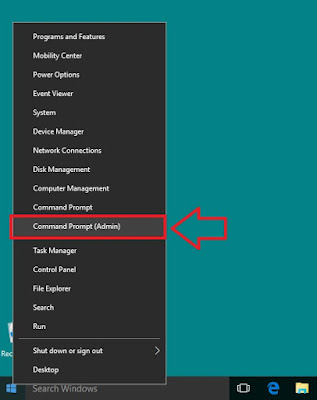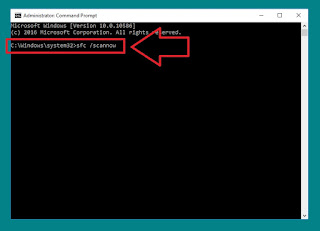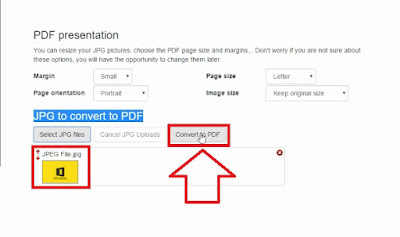How To Convert MP4 to MP3 Using VLC Media Player
In this article of "How To Convert MP4 to MP3 Using VLC Media Player" i will tell you very simple method of converting any mp4 video into mp3 audio file without using any video converter software. You can do this with VLC media player easily and quickly.
Step to Convert mp4 video file into mp3 audio file by using vlc media player :
Step 1: Open VLC Media Player.
If you don't have VLC Media Player then just go to Google and search for "VLC media player free download". You can easily find VLC player download it and Install it.
Step 2: Click on "Media" and then hit "Convert/Save" Option.
Step 3: Click on "Add" and Select the mp4 video file which you want to convert into mp3 audio file.
After that click on "Convert/Save" button.
Step 4: Select "Audio-Mp3" Profile from the drop down list of Profiles.
Step 5: After that give the destination path where you want to save that converted file.
Step 6: In the last just click on "Start" button. This will start converting process...
When converting process finished you will find that converted mp3 audio file at the place where you save it.
If you want to watch video tutorial of "How To Convert MP4 to MP3 Using VLC Media Player" then click on below mention link to see video tutorial.
If you find this article or video helpful then don't forget to share with other's... Thanks